Automated Distribution Lists
Automated Distribution Lists are maintained for School, Department, Programme, Module, and Hall available to both staff and students on campus. These distribution lists are maintained daily and, therefore, should contain updated information.
Accessing lists
Lists are accessible in Outlook and Outlook online from the Address book via the "Global Address List" option.
To search for a list:
-
- Select the “To” field in your email body and this presents a pop-up of the Offline Global Address List
- Go to the drop-down under "Address Book" and select the Global Address List
- You can now search for the desired list
The example shows a search using “Dept.Chemistry” and the results for all their Distribution Lists with the Dept. prefix.
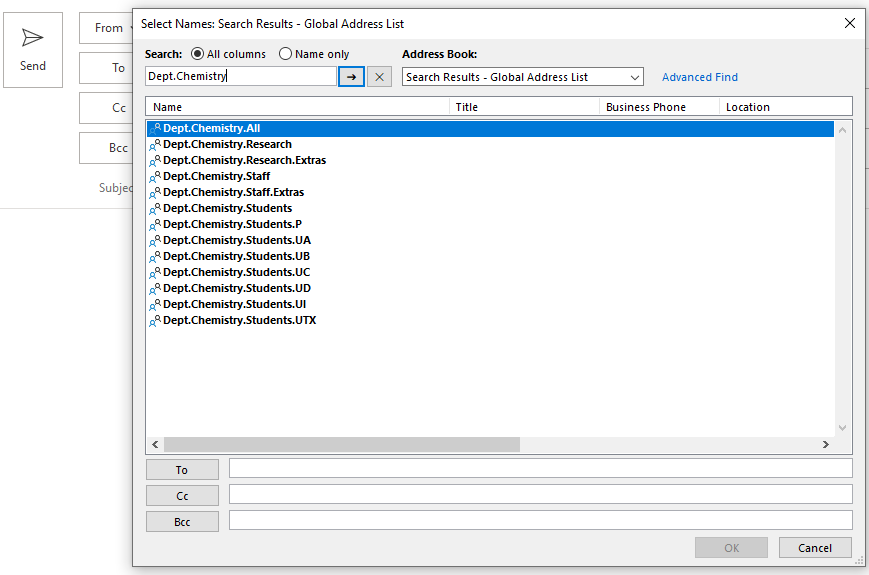
List details
School Distribution Lists
Who can use these Distribution Lists?
Staff in the schools can send to the relevant school Lists.
Typically, the Distribution Lists naming format is made up from the prefix "School." followed by the short name of the school "Business." and then the membership type e.g., ".Staff"
For example, mailing to the ".All" group will send to all staff and research postgraduates but excluding taught course postgraduates and undergraduates.
- School.Business.all
Staff Distribution Lists
This is the Distribution Lists of all staff within the School excluding research postgraduates.
- School.Business.Staff
Research and Taught Student Distribution Lists
The part/year status is extracted from Student Records information. A list of the main part/year codes is given below:
| Groups | Examples |
|---|---|
| ua Part A undergraduates (normally first year) | School.Business.Students.ua |
| ub Part B undergraduates (normally second year) | School.Business.Students.ub |
| ui Year in Industry | School.Business.Students.ui |
| uc Part C undergraduates (normally final year) | School.Business.Students.uc |
| ud Part D undergraduates (fourth year final year) | School.Business.Students.ud |
| p Taught postgraduates | School.Business.Students.P |
Mailing to UA will send to all part A undergraduates.
- School.SBE.Students.UA
A merging of the UC and UD Distribution Lists will give you a list including finalists, though in some cases UC lists will include people going on to a fourth year. Note that there are a few UE groups.
- School.Business.Students.uc
- School.Business.Students.ud
- School.Business.Students.ue
There are also a few UN groups. These normally refer to Socrates or Non-Degree students - such students will not appear on the normal UA First Year lists and should be sent an email via the UN lists.
- School.Business.Students.UN
Research Distribution Lists - This is the List of research postgraduates in the School.
- School.Business.Research
Extra Lists
For users not in the Distribution Lists by default (Extras) but need to be included:
- School.Business.Staff.Extras
- School.Business.Research.Extras
Department Distribution Lists
Who can use these Distribution Lists?
Staff in the department can send to the relevant department Lists. For example, Dept.Chemistry.all
Typically, the Lists naming format is made up from the prefix "Dept." followed by the short name of the school "Chemistry." and then the membership type e.g.,"Staff".
For example, mailing to the ".All" will send to all staff and research postgraduates but excluding taught course postgraduates and undergraduates.
- Dept.Chemistry.All
Staff Distribution Lists
This is the Distribution Lists of all staff within the department excluding research postgraduates.
- Dept.Chemistry.staff
Researcher and Taught Students Distribution Lists
A list of the main status codes is given below:
| Groups | Examples |
|---|---|
| ua Part A undergraduates (normally first year) | Dept.Chemistry.Students.ua |
| ub Part B undergraduates (normally second year) | Dept.Chemistry.Students.ub |
| ui Year in Industry | Dept.Chemistry.Students.ui |
| uc Part C undergraduates (normally final year) | Dept.Chemistry.Students.uc |
| ud Part D undergraduates (fourth year final year) | Dept.Chemistry.Students.ud |
| p Taught postgraduates | Dept.Chemistry.Students.p |
For student Distribution Lists - Add "Students." followed by a status code, e.g., UA refers to all Part A undergraduates in Chemistry.
- Dept.Chemistry.Students.UA
A merging of the UC and UD lists will give you a list including finalists, though in some cases UC lists will include people going on to a fourth year. Note that there are a few UE Lists
- Dept.Chemistry.Students.UC
- Dept.Chemistry.Students.UD
- Dept.Chemistry.Students.UE
There are also a few UN Lists. These normally refer to Socrates or Non Degree students - such students will not appear on the normal UA First Year lists and should be sent an email via the UN lists
- Dept.Chemistry.Students.UN
The Research Distribution Lists is the List of research postgraduates in the department.
- Dept.Chemistry.Research
Extras Distribution Lists
For users not in the Lists by default (Extras) but need to be included:
- Dept.Chemistry.Staff.Extras
- Dept.Chemistry.Research.Extras
Programme Distribution Lists
Who can use these Distribution Lists?
Any member of staff.
Programme Distribution Lists
The domain name for these lists is programme.lboro.ac.uk. Typically, lists names correspond to Prog followed by the programme codes, programme parts letter and sandwich information.
To contact everyone on the Programme there is no need to add any part or sandwich information after the programme code. You simply send to the programme as the example below shows:
- ProgPHUB02 or ProgPHUB02@programme.lboro.ac.uk
To contact programmes parts this will consist of the programme code:
- ProgPHUB02
Followed by the part letter:
- A – Part A
- B – Part B
- C – Part C
Finally, the sandwich information:
- S for sandwich
- N for non-sandwich
| Group |
Example |
|---|---|
| A undergraduate part A | ProgPHUB02AS@programme.lboro.ac.uk |
| B undergraduate part B | ProgPHUB02BN@programme.lboro.ac.uk |
Occasionally, there will be students that need access to a programme information, but not actually on the programme, therefore for each module and programme there is an equivalent ".Extras” List that has been created:
- ProgPHUB02BN.Extras@programme.lboro.ac.uk
Module Distribution Lists
Who can use these Distribution Lists?
Any member of staff
Module Distribution Lists
The domain name for these Distribution Lists are module.lboro.ac.uk with Module at the start before the module name. Typically, module names are direct copies from the module lists. You can then send email to the list name followed by the domain name:
- module97elc035@module.lboro.ac.uk
The 3rd and 4th characters in the module name correspond to the department code.
- module97elc035@module.lboro.ac.uk
Instance
If there is more than one instance of a module, then there will be a list for each module instance plus a list for the overall module name. The format for a module with an instance is the module name followed by an underscore and the instance number. For example, if module 97elc035 has two instances (1 and 50) then there will be three module lists produced:
| Example | Instance |
|---|---|
| Module97elc035_1@module.lboro.ac.uk | For instance 1 |
| Module97elc035_50@module.lboro.ac.uk | For instance 50 |
| Module97elc035@module.lboro.ac.uk | For all instances |
Extras Distribution Lists
Occasionally, there will be students that need access to a module information, but not actually on the module, therefore for each module there is an equivalent ". Extras” list
- module14EAP013.Extras@module.lboro.ac.uk
Hall Distribution Lists
Who can use these Distribution Lists?
Access is controlled by a separate list and membership of this is approved by the Hall warden.
The domain name for these Distribution Lists is hall.lboro.ac.uk, hence authorised staff can send messages to everyone in a named hall. See the GAL to determine who is in each hall.
-
Staff can only send email to hall lists with the permission of the Hall Warden
Additional Hall Distribution Lists
Each hall Distribution Lists also has the following additional Lists with the naming convention "Hall Name.".
Additional users - These can be added to send or receive by being added to the below Distribution Lists:
- Extras - Upon request from the hall warden, other people can be added to the ".Extras" lists. Eg., Sub wardens
- Senders - Only people in the Senders list are allowed to send to the list, typically the warden, sub wardens, staff members and external users
- External - For external users (non lboro addresses) please contact IT Services
NOTE:
- Only staff accounts and mailboxes can message Distribution Lists
- Under University policy, students are not permitted to email the course distribution lists
Global Address List
How to access the Global Address List
When sending to one of the required Distribution lists, select the “To” field in your email body and this presents a pop-up of the Offline Global Address List. Please go to the drop-down under ‘Address Book’ to select the Global Address List
The below example shows a search using “Dept.” showing the results for all Groups with the Dept. prefix.
How do I update my Global Address Book in Outlook?
You may notice missing or incorrect entries if the Global Address List is out of sync. You can manually synchronise your address book with the Global Address Book:
- Open Outlook and click "File" in the top ribbon,
- Select "Account Settings"
- Select "Download Address Book"

- Uncheck "Download changes since last Send/Receive"
- Click "OK"

- The update can take a few minutes to complete and the window will close when it has completed
Sending and receiving
Who can send messages to any of the Distribution lists?
Only Staff can send to these Distribution lists
Can anyone reply to messages sent from any of the Distribution lists?
Only staff can reply to messages from these Distribution lists
Management of lists
Can I include a new Distribution lists within a Jiscmail mailing list?
No. External users / lists cannot send to these new internal Distribution lists
How do I make changes to the Distribution lists or report errors?
If someone who works across more than 1 department at the University and needs to receive email, they can be added to the “.Extras” Group.
How do I find out who the manager/owner of a Distribution lists is?
These Distribution lists are created by an automated process from staff and student data feeds so do not have an individual manager
Can I request a new Distribution lists?
These Distribution lists are created by an automated process from staff and student data feeds so do not have an individual manager